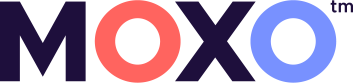Browse through our FAQs for more information on how to operate MOXO. Contact us for additional support.
Account owners can purchase MOXO assessments directly through their account via the Purchases page. If you haven’t already done so, make sure to update your billing entity name and Tax ID first.
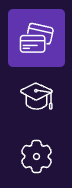
We offer several purchasing options, including monthly subscriptions and different package sizes. You can find all of our options in the Purchases page in your account. If you don’t find the right package to fit your large-scale needs contact us (choose topic – billing) to learn about our Enterprise package options.
We accept payment in Euros and US Dollars.
Once you complete your purchase in our Purchases page, you immediately receive a purchase confirmation and your purchase invoice. Tests will be updated in your account.
No, tests are only deducted from your balance when they are successfully completed and results are available.
If you need more tests to hold you over before your next monthly subscription comes in, we offer options to top up your account. You can find these options in the Purchases page.
You can upgrade/downgrade your subscription at any time, however changes will only take effect at the beginning of the next billing cycle. Any remaining balance will roll over to your new subscription tier.
You can cancel your subscription at any time by clicking ״cancel subscription” in your My Profile page. This change will come into effect at the end of that month’s billing cycle. Any remaining test balance will be available for two years from the date of cancellation.
You can easily switch from packages to subscriptions by choosing the subscription that best fits your needs on the Purchases page. Any remaining balance of assessments left from your package will carry over and you can continue to use them along with your new monthly subscription.
If you wish to cancel your subscription and purchase an assessment package, please first cancel your subscription by clicking ״cancel subscription” in your my profile page. This change will come into effect at the end of that month’s billing cycle. Any remaining test balance will be available for two years from the date of cancellation.
Assessments are available for up to one year from the date of purchase.
Assessments you don’t use from your subscription will carry over to the next month.
MOXO is a cloud based system that works on any operating system. We highly recommend using chrome as your browser, but we also support Firefox, Safari and Edge.
* For the audio sound to work properly on older versions of the safari browser, please enable MP3 files in the Safari browser preferences.
Yes, the MOXO can be performed on a laptop. Please note that accidental touches on the mousepad can bring the test ״Out of Focus”, so please use caution.
In order to perform the MOXO please ensure that you have:
The entire assessment from start to finish, including instructions and a practice session, will last up to 30 minutes.
In order to achieve the most accurate results, MOXO should ideally be administered in the morning when clients are most alert. Our recommendation is between 8:00 am – 1:00 pm.
No, once the assessment is completed results are automatically generated and appear under the Clients page in the MOXO applications. Professionals can then access the results and decide how to share the information with their client.
Yes, you can print or save the results to a PDF by clicking on the printer icon in the upper right corner of the results page cockpit view.
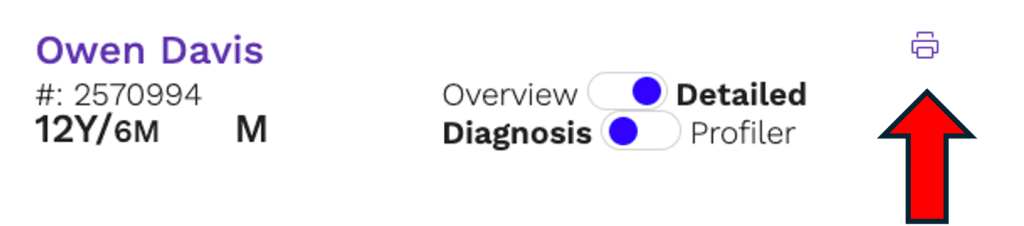
We recommend that clients take the MOXO when they are alert and ready to sit for up to 30 minutes without a break. Each professional should provide specific recommendations or instructions to their client before beginning the assessment.
Observing the client’s movements and behaviors while performing the MOXO can provide insightful information, complimenting the data provided by the assessment itself. In order to make the observation process as efficient as possible please download our observation form here.
Observers should be seated diagonally behind the client, so you can see and hear them clearly, but not be in their direct line of sight.
No, the observer should not interrupt or assist the client during the assessment.
Please download the observation form here to see a list of common behaviors to look out for during observation.
The observation form is essentially a summary, and should be added to the observation and summary section in the cockpit overview results view.
Observation can be performed via Zoom using a secondary video device positioned to the side or diagonally behind the client. Please note that sound and display should be disabled so as not to distract the client.
Sending a remote assessment is easy. Simply click on + test in the Client view page or in the dashboard, choose “yes” next to Remote Test and click Save. When you are ready to send the invitation to your client you can click Invite under pending tests in your dashboard or choose the Invite button under the tests Quick View. Please note that the remote assessment link is only available for 45 minutes so make sure to plan accordingly!
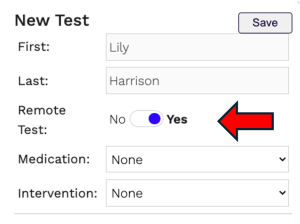
For data security and privacy protection reasons, the assessment link is valid for 45 minutes from the moment it is sent. If your client does not open the assessment in the allotted time the link will expire and you will need to send a new link. To do this simply click on the Invite button again. Please instruct your client to delete the old email and only use the most recently sent link. The assessment will only be deducted from your balance once it has been successfully completed and results are displayed.
Please make sure that your client is ready with a conducive environment before taking the MOXO. See the recommended environmental settings here.
Yes, MOXO test-retest reliability was validated using a sample of typically developing participants (without ADHD, n=30) who performed the MOXO twice with a 60 minutes interval between administrations. Results indicate a strong test-retest correlation for all measures (correlations ranging from 0.68-0.88), demonstrating that performance on the MOXO was stable over time. Notably, this finding was apparent during an inter-test interval typical of pharmacological challenge studies.
Test retest reliability for the MOXO has been established with an inter-test interval of as little as 60 minutes, however time between assessments should be decided based on specific medication or intervention type requirements.
If your client has conducted more than one assessment you can generate a comparative report. To do this enter the Client’s page, mark the two assessments that you would like to compare and press the Compare button on the bottom of the page.
If you would like to export or print the comparative report you can press on the print icon in the top right corner.
Assessments purchased in a package are available for two years from the date of purchase. Any remaining subscription balance left after a subscription is canceled are available for two years from the cancellation date.
Yes, your account will remain active for up to two years of inactivity. If you wish to login after not entering for more than two years please contact us for assistance.
All tests that you have conducted will remain accessible for a period of three years. If you need to retain these results for longer, please ensure to back them up on your own device.
All tests that you have conducted will remain accessible for a period of three years. If you need to retain these results for longer, please ensure to back them up on your own device.
Diagnosis
MOXO Diagnosis is the preferred decision support tool trusted by clinicians worldwide when it comes to diagnosing attentional difficulties. MOXO Diagnosis offers an easy to use assessment, clear and understandable reports and exceptional accuracy, making the diagnostic process easy and efficient.
Profiler
MOXO Profiler is the industry’s first attention profiler, designed to encompass the entire attention spectrum. By incorporating our exclusive general population baseline made up of more than 58,000 assessments, professionals are able to generate detailed profiles, highlighting their client’s attentional strengths as well as areas for improvement.
The Profiler combines our scientifically validated MOXO technology with our new, exclusive general population baseline, delivering unparalleled insights and unveiling data that have never been explored before.
Premium
A premium account is ideal for those who need to transition between zooming in on clinical attentional difficulties, and zooming out to view the entire spectrum of attention.
Premium members enjoy the unlimited ability to switch between both Profiler and Diagnosis views for less, with retroactive access to past assessments free of charge!
Learn more about account types in our blog post.
When you have more than one professional working together as a team, the team leader should open an account as Account Owner. The Account Owner can then open User accounts under their profile. Account Owners are responsible for managing purchases, and all Users in the account have access to the team’s test balance. Note that each individual must have a personal account. It is prohibited for multiple individuals to use the same license.
Account Owners can add Users to their account by going to the Users page and clicking on + User. Each User will receive an email with instructions on how to set their password and login.
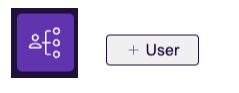
If your User does not open their registration email within 24 hours the link will become inactive. To resend the invitation, enter the Users page and click on the resend email link under “status”.
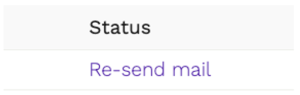
No, each user has their own login and password, and they are able to access only the assessments that they have conducted. The Account Owner is able to view assessments conducted by all members of the team.
By default every Account Owner can open up to three users, if you require more, simply contact us.
In the login page click the forgot your password link and follow the instructions.
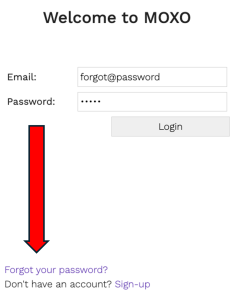
Enter your My Profile page and choose the language that you would like from the dropdown menu. Once you finish press Save.
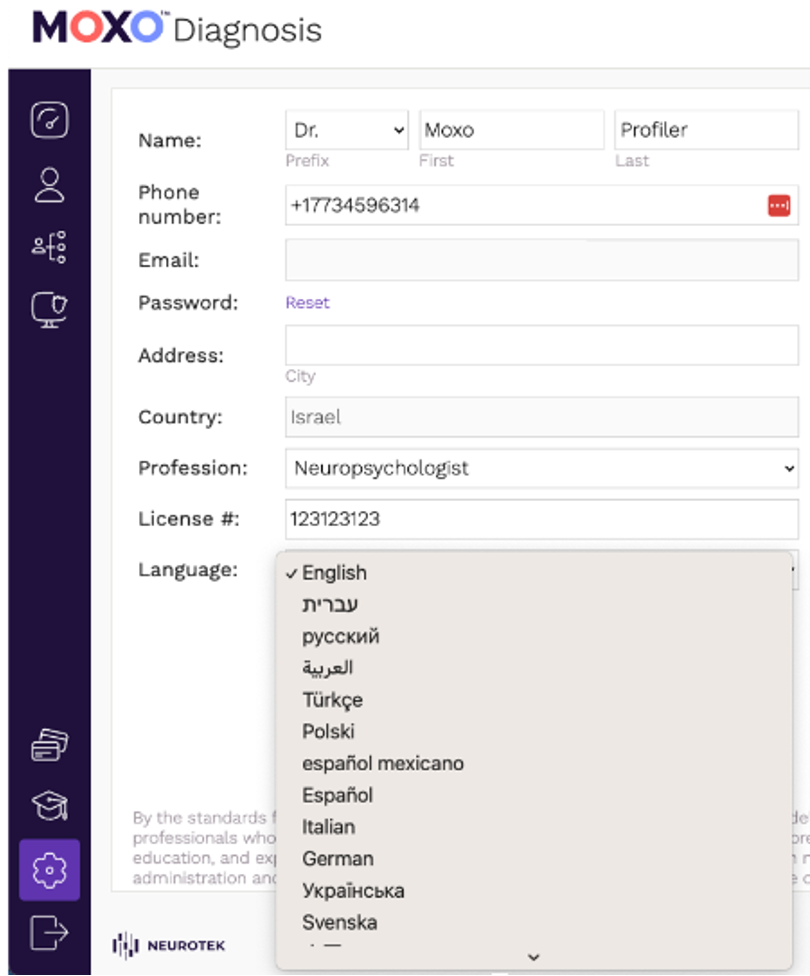
If during the assessment the Client fails to respond for more than 2 minutes, the assessment automatically stops. Partial results will be sent up until the point that the test was interrupted. Please note that these tests are incomplete and we are unable to validate their reliability. We highly recommend re-running interrupted tests.
If the Client is unable to finish the assessment, partial results will be sent up until the point that the test was interrupted. Please note that these tests are incomplete and we are unable to validate their reliability. We highly recommend re-running interrupted tests.
The assessment will become “Out of Focus” for the following reasons:
Once the assessment becomes Out of Focus, the timing pauses. When returning to the MOXO screen the assessment will continue from the point it stopped and the client can continue with the assessment. This will not affect the test results calculation.
Common issues this could solve:
Promoting and taking part in research is a top priority for us. Please send us a research request with a short explanation of your research project and our team will get back to you asap.
Account owners can purchase MOXO assessments directly through their account via the Purchases page. If you haven’t already done so, make sure to update your billing entity name and Tax ID first.
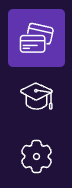
We offer several purchasing options, including monthly subscriptions and different package sizes. You can find all of our options in the Purchases page in your account. If you don’t find the right package to fit your large-scale needs contact us (choose topic – billing) to learn about our Enterprise package options.
We accept payment in Euros and US Dollars.
Once you complete your purchase in our Purchases page, you immediately receive a purchase confirmation and your purchase invoice. Tests will be updated in your account.
No, tests are only deducted from your balance when they are successfully completed and results are available.
If you need more tests to hold you over before your next monthly subscription comes in, we offer options to top up your account. You can find these options in the Purchases page.
You can upgrade/downgrade your subscription at any time, however changes will only take effect at the beginning of the next billing cycle. Any remaining balance will roll over to your new subscription tier.
You can cancel your subscription at any time by clicking ״cancel subscription” in your My Profile page. This change will come into effect at the end of that month’s billing cycle. Any remaining test balance will be available for two years from the date of cancellation.
You can easily switch from packages to subscriptions by choosing the subscription that best fits your needs on the Purchases page. Any remaining balance of assessments left from your package will carry over and you can continue to use them along with your new monthly subscription.
If you wish to cancel your subscription and purchase an assessment package, please first cancel your subscription by clicking ״cancel subscription” in your my profile page. This change will come into effect at the end of that month’s billing cycle. Any remaining test balance will be available for two years from the date of cancellation.
Assessments are available for up to one year from the date of purchase.
Assessments you don’t use from your subscription will carry over to the next month.
MOXO is a cloud based system that works on any operating system. We highly recommend using chrome as your browser, but we also support Firefox, Safari and Edge.
* For the audio sound to work properly on older versions of the safari browser, please enable MP3 files in the Safari browser preferences.
Yes, the MOXO can be performed on a laptop. Please note that accidental touches on the mousepad can bring the test ״Out of Focus”, so please use caution.
In order to perform the MOXO please ensure that you have:
The entire assessment from start to finish, including instructions and a practice session, will last up to 30 minutes.
In order to achieve the most accurate results, MOXO should ideally be administered in the morning when clients are most alert. Our recommendation is between 8:00 am – 1:00 pm.
No, once the assessment is completed results are automatically generated and appear under the Clients page in the MOXO applications. Professionals can then access the results and decide how to share the information with their client.
Yes, you can print or save the results to a PDF by clicking on the printer icon in the upper right corner of the results page cockpit view.
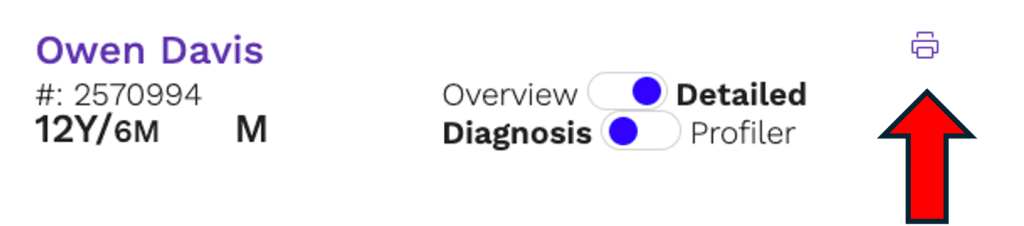
We recommend that clients take the MOXO when they are alert and ready to sit for up to 30 minutes without a break. Each professional should provide specific recommendations or instructions to their client before beginning the assessment.
Observing the client’s movements and behaviors while performing the MOXO can provide insightful information, complimenting the data provided by the assessment itself. In order to make the observation process as efficient as possible please download our observation form here.
Observers should be seated diagonally behind the client, so you can see and hear them clearly, but not be in their direct line of sight.
No, the observer should not interrupt or assist the client during the assessment.
Please download the observation form here to see a list of common behaviors to look out for during observation.
The observation form is essentially a summary, and should be added to the observation and summary section in the cockpit overview results view.
Observation can be performed via Zoom using a secondary video device positioned to the side or diagonally behind the client. Please note that sound and display should be disabled so as not to distract the client.
Sending a remote assessment is easy. Simply click on + test in the Client view page or in the dashboard, choose “yes” next to Remote Test and click Save. When you are ready to send the invitation to your client you can click Invite under pending tests in your dashboard or choose the Invite button under the tests Quick View. Please note that the remote assessment link is only available for 45 minutes so make sure to plan accordingly!
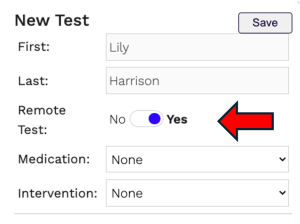
For data security and privacy protection reasons, the assessment link is valid for 45 minutes from the moment it is sent. If your client does not open the assessment in the allotted time the link will expire and you will need to send a new link. To do this simply click on the Invite button again. Please instruct your client to delete the old email and only use the most recently sent link. The assessment will only be deducted from your balance once it has been successfully completed and results are displayed.
Please make sure that your client is ready with a conducive environment before taking the MOXO. See the recommended environmental settings here.
Yes, MOXO test-retest reliability was validated using a sample of typically developing participants (without ADHD, n=30) who performed the MOXO twice with a 60 minutes interval between administrations. Results indicate a strong test-retest correlation for all measures (correlations ranging from 0.68-0.88), demonstrating that performance on the MOXO was stable over time. Notably, this finding was apparent during an inter-test interval typical of pharmacological challenge studies.
Test retest reliability for the MOXO has been established with an inter-test interval of as little as 60 minutes, however time between assessments should be decided based on specific medication or intervention type requirements.
If your client has conducted more than one assessment you can generate a comparative report. To do this enter the Client’s page, mark the two assessments that you would like to compare and press the Compare button on the bottom of the page.
If you would like to export or print the comparative report you can press on the print icon in the top right corner.
Diagnosis
MOXO Diagnosis is the preferred decision support tool trusted by clinicians worldwide when it comes to diagnosing attentional difficulties. MOXO Diagnosis offers an easy to use assessment, clear and understandable reports and exceptional accuracy, making the diagnostic process easy and efficient.
Profiler
MOXO Profiler is the industry’s first attention profiler, designed to encompass the entire attention spectrum. By incorporating our exclusive general population baseline made up of more than 58,000 assessments, professionals are able to generate detailed profiles, highlighting their client’s attentional strengths as well as areas for improvement.
The Profiler combines our scientifically validated MOXO technology with our new, exclusive general population baseline, delivering unparalleled insights and unveiling data that have never been explored before.
Premium
A premium account is ideal for those who need to transition between zooming in on clinical attentional difficulties, and zooming out to view the entire spectrum of attention.
Premium members enjoy the unlimited ability to switch between both Profiler and Diagnosis views for less, with retroactive access to past assessments free of charge!
Learn more about account types in our blog post.
When you have more than one professional working together as a team, the team leader should open an account as Account Owner. The Account Owner can then open User accounts under their profile. Account Owners are responsible for managing purchases, and all Users in the account have access to the team’s test balance. Note that each individual must have a personal account. It is prohibited for multiple individuals to use the same license.
Account Owners can add Users to their account by going to the Users page and clicking on + User. Each User will receive an email with instructions on how to set their password and login.
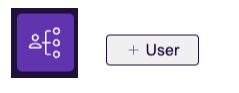
If your User does not open their registration email within 24 hours the link will become inactive. To resend the invitation, enter the Users page and click on the resend email link under “status”.
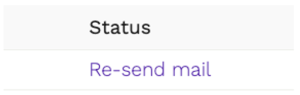
No, each user has their own login and password, and they are able to access only the assessments that they have conducted. The Account Owner is able to view assessments conducted by all members of the team.
By default every Account Owner can open up to three users, if you require more, simply contact us.
In the login page click the forgot your password link and follow the instructions.
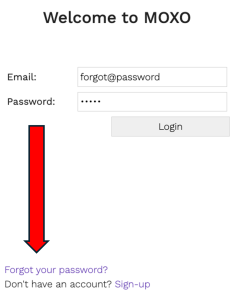
Enter your My Profile page and choose the language that you would like from the dropdown menu. Once you finish press Save.
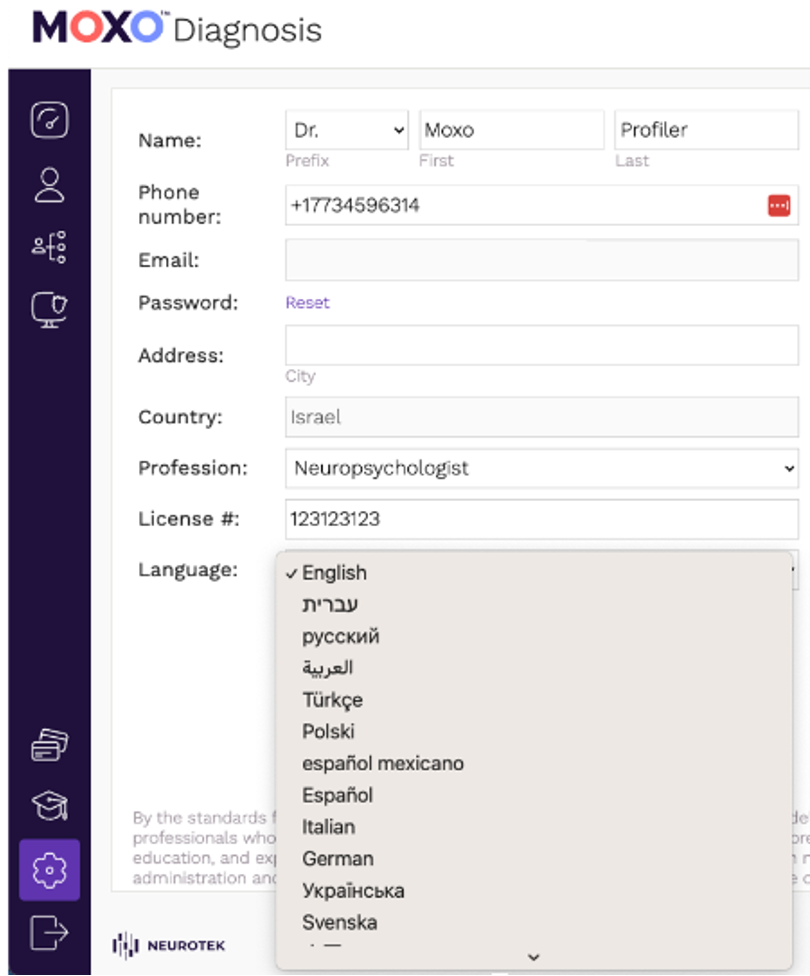
If during the assessment the Client fails to respond for more than 2 minutes, the assessment automatically stops. Partial results will be sent up until the point that the test was interrupted. Please note that these tests are incomplete and we are unable to validate their reliability. We highly recommend re-running interrupted tests.
If the Client is unable to finish the assessment, partial results will be sent up until the point that the test was interrupted. Please note that these tests are incomplete and we are unable to validate their reliability. We highly recommend re-running interrupted tests.
The assessment will become “Out of Focus” for the following reasons:
Once the assessment becomes Out of Focus, the timing pauses. When returning to the MOXO screen the assessment will continue from the point it stopped and the client can continue with the assessment. This will not affect the test results calculation.
Common issues this could solve:
Promoting and taking part in research is a top priority for us. Please send us a research request with a short explanation of your research project and our team will get back to you asap.